07. 04. 21
Today we are going to talk about JClic, which is a software quite similar to Hot Potatoes. Nevertheless, this one is easier to use, and we can create different activities using the same tool; it is not like Hot Potatoes, where we had to choose the activity that we had to do, and then several tabs would appear. In addition, JClic is a free software divided in three applications: one for teachers
to design the activities (JAuthor), other for students to do them
(Regular JClic) and another one for grading the activities (JReport).
We have prepared four different activities in order to learn how this software works:
Information screen (welcome activity):
This is a simple introductory screen to let the students know what the activity is about. We can add information, set different colors, the sizes of the boxes and add things like a timer and an "error" count although in an information screen it should not be used.
Figure 1. Welcome activity
Puzzle activity:
This activity splits an image in different equal-sized squares and mixes them so students can rearrange them on the side. It is an appealing activity, just like a regular puzzle. You can also change the settings for the size of the image, the color of the boxes, the display, the layout, etc. I used an image of a painting of a lady reading a newspaper.
Figure 2. Puzzle activity
Finding pairs activity
This activity is like a card matching game. the programme allows
users to use as many images as they want in order to create an activity
in which children must find the pair for each picture.The students will have some images turned down and will have to click to reveal them and match them with the same pair. It is like a memory game. I did this exercise using different types of newspapers related to pictures.
Figure 3. Finding pairs
Finding pairs second activity: This activity is the same as the previous one, with the only exception that in this case there are not different images, but each one of the rectangles are the same image, separeted into different pieces.
Figure 4. Finding pairs second activity




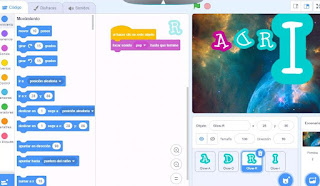


Comentarios
Publicar un comentario