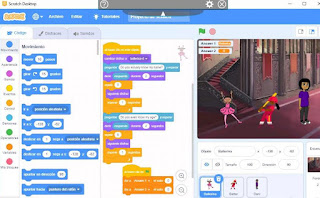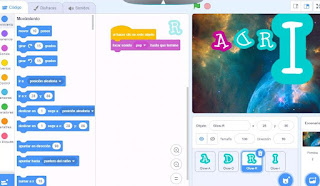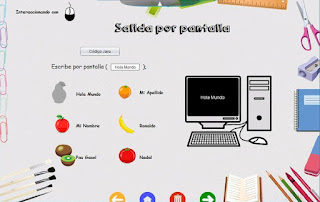Lesson 11: Personal Protection and Data Protection
In this lesson we are going to talk about important tips and information that we need to know when using our computer: Nowadays we use our devices for everything, and they contain a lot of private information that we need to protect against possible cyber attacks. Therefore there are som recommendations that we should consider: - Keep our devices updated. - Use safe passwords (there are websites where you can check how good your password is). - Clean regularly your devices from cookie information. - Try to hide your wifi so that only those who know its name can have access to it. - Beware of spam emails that you may receive and always check the information and the source, to make sure that nobody is trying to trick you. In addition, because of the importance of technologies nowadays, we also spend a lot of time in front of our computers. This is why there are some recommendations that we should consider: - Maintain a proper posture. - Make sure all elements from your enviro...